Import of a group mailbox certificate - S/MIME 4096bit key
-
Certificates for group mailboxes (S/MIME Team ID) are sent as a .p12 file. A password must also be available.
- Click the Windows button and enter ‘certmgr.msc’ and confirm with Enter.

- This opens the Windows certificate store.
- In the following window, right-click on ‘My certificates’ and click on ‘All tasks’ and ‘Import’ in the context menu.
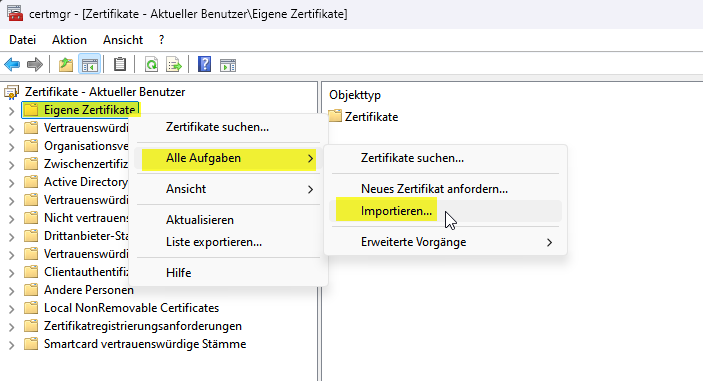
- The certificate import wizard opens
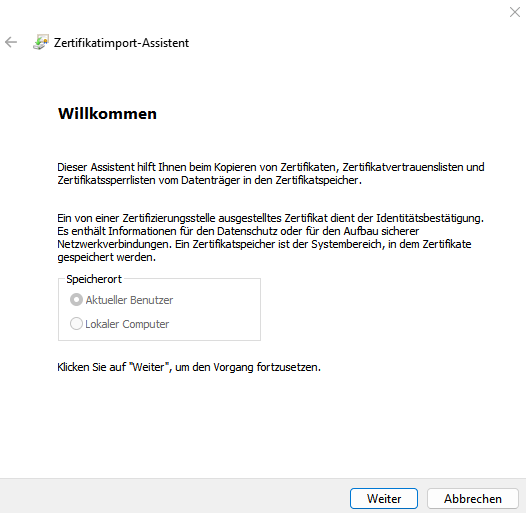
- Select the previously saved certificate file (*.p12) under ‘Browse’

- Open the file's storage path and select the file:
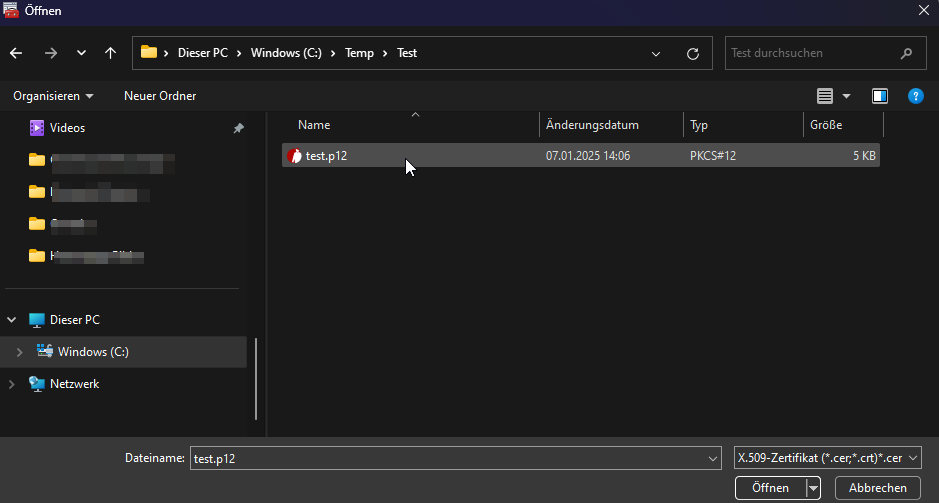
- In the next step, enter the password for the *.p12 file.
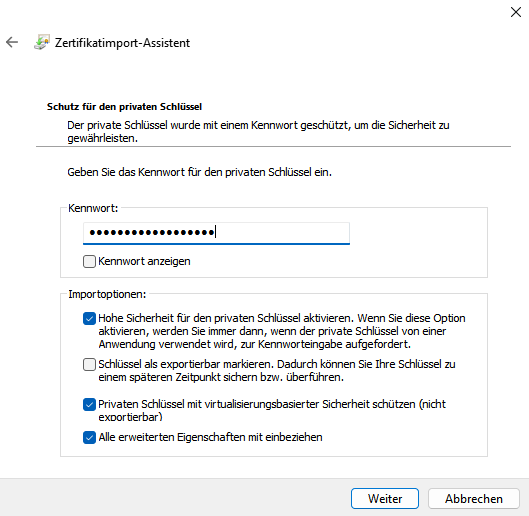
Please activate the options for high security. The checkboxes must be set at points 1 and 3.
- Point 1 ensures that a password request is started when this S/MIME is used.
- Point 3 ensures that the certificate content is stored securely.
- Finally, the certificate store is selected: ‘Own certificates’
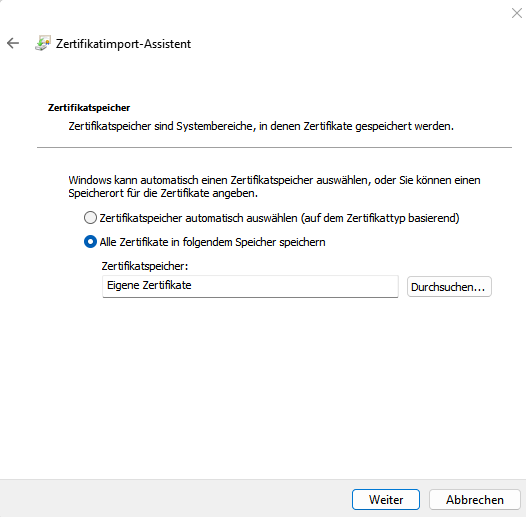
- After completing the wizard, a new window appears - in which a new password for the S/MIME certificate must be created.
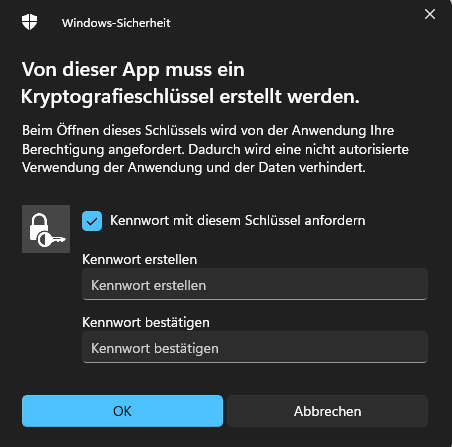
- The certificate import should now be successfully completed.
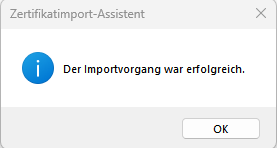
Due to the requirements of our S/MIME certificate provider, only S/MIME Team ID certificates with a 4096 bit key will be issued until 8 January 2025.
Technically it is not possible to store certificates with a 4096 bit key on the TPM chip - on which our Virtual Smartcards (VSC) are stored.
The import via the ‘Smart ID Desktop App’ therefore does not work.
Please follow this workaround:
Please note: screenshots below will be updated to an english version later on.
Procedure and positions of buttons do not vary.
Assign a new password with a length of at least eight characters. (upper and lower case letters, numbers, special characters)
Enter the same password again for verification
