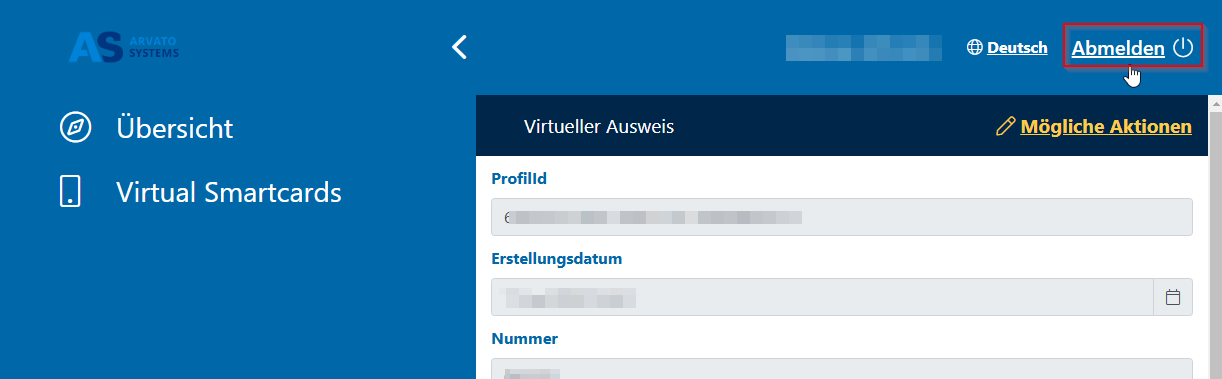Reset the VSC PIN
If you only want to change your PIN, please follow these instructions Manual.Resetting the PIN is only necessary if the current PIN has been forgotten.
These instructions are also available as a video (german only) hier.
(the following example pictures are only available in germen at the moment)
- Please open the corresponding Self-Service Portal:
for an Office-VSC: Office-VSC Self-Serivce Portal
for an ADM-VSC: Admin-VSC Self-Serivce Portal
for a PAM-VSC: PAM-VSC Self-Serivce Portal
And register there with your e-mail address (firstname.lastname@bertelsmann.de) and your BGROUP password.
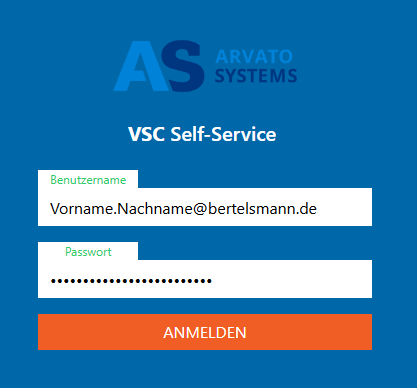
- Now select the “Virtual Smartcards” tab on the left.
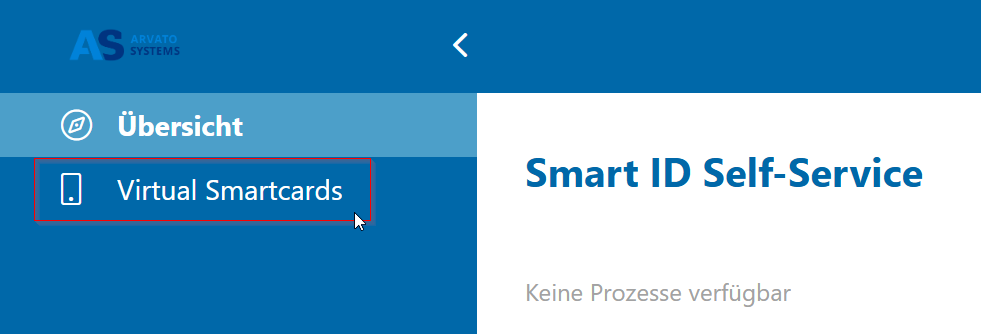
- Now click on “Possible actions” on the right-hand side and select the sub-item “Reset PIN”.
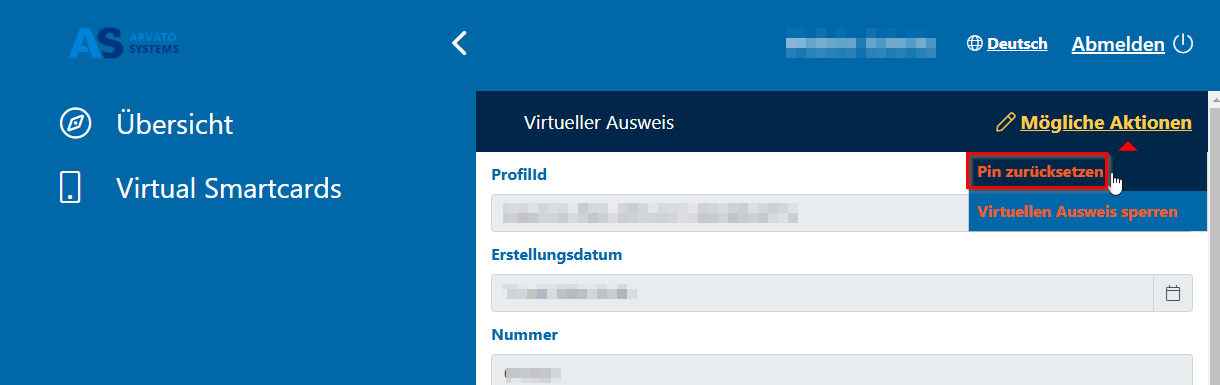
- Now click on “Open Smart ID Desktop App” in the pop-up.
The Smart ID desktop app should now open, if this is not the case please contact the Arvato Systems Service Desk (#88087 | 88087@bertelsmann.de).
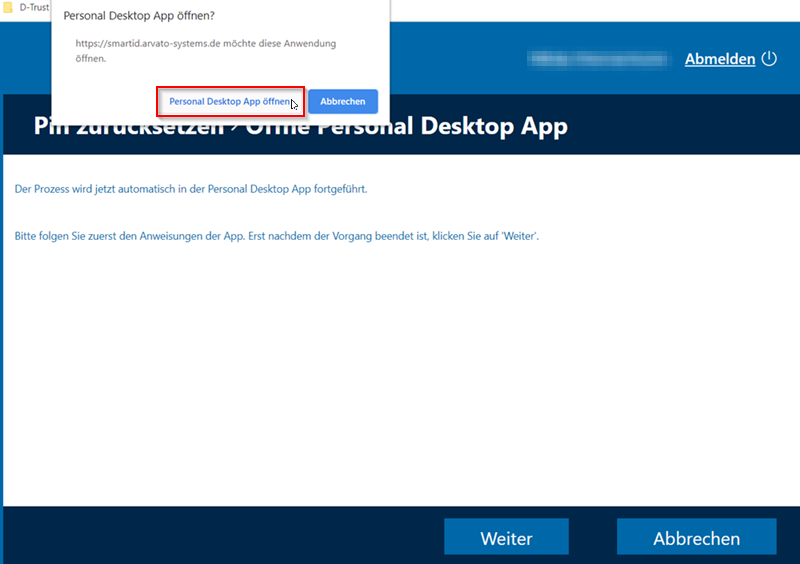
- A window for PIN entry should now appear.
Please now enter a new PIN.
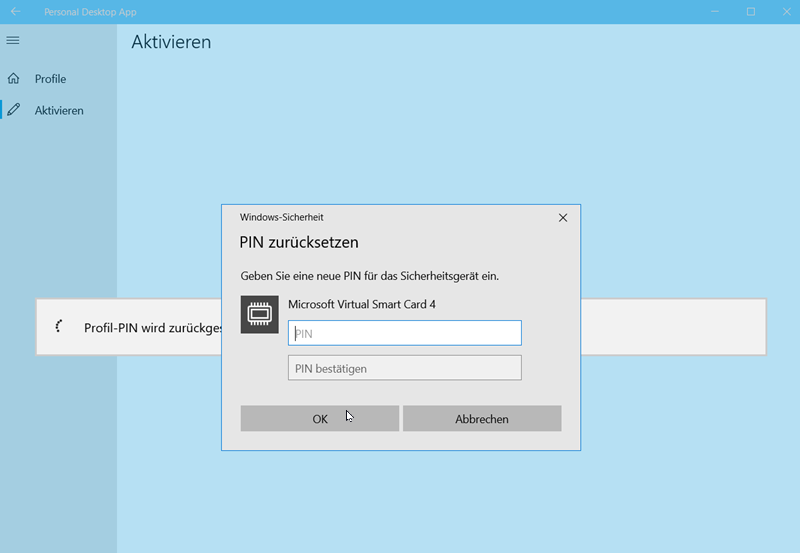
- After a brief success message, the Smart ID desktop app should disappear into the background after a few seconds.If not, please minimize the Smart ID desktop app.
Please now click in the self-service portal in your browser on “Next”.
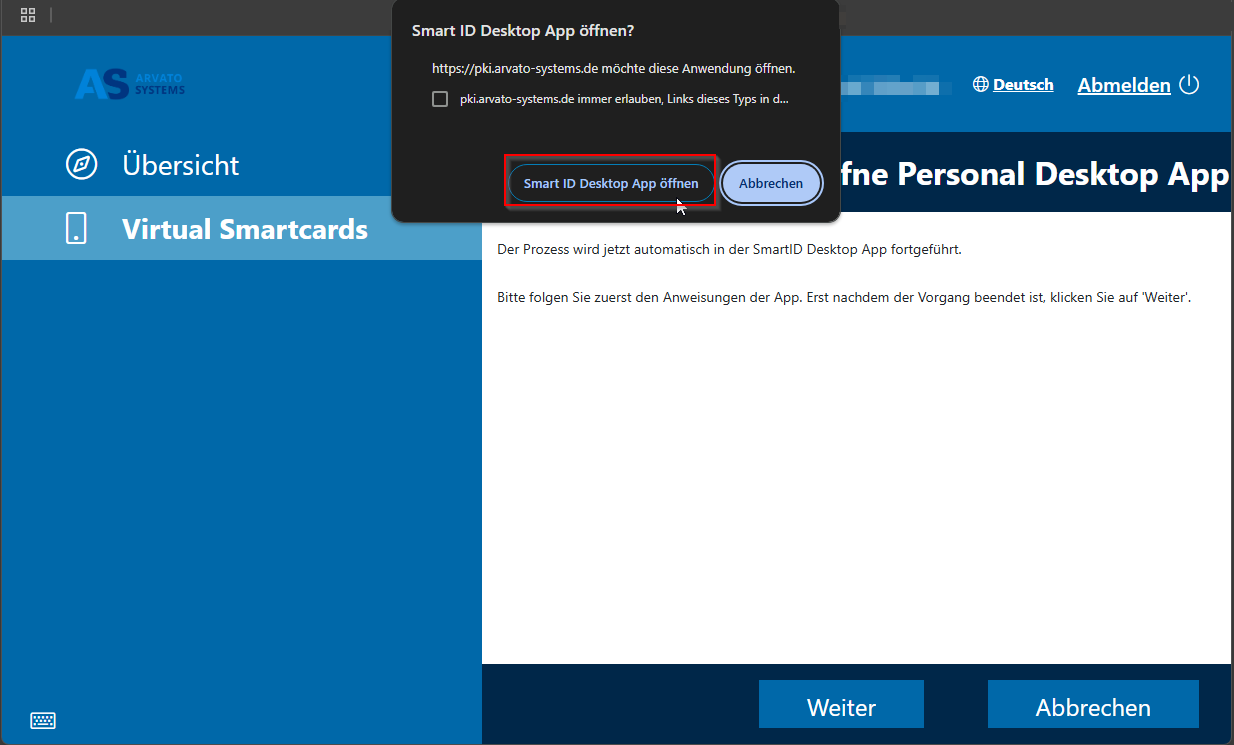
- You should now be back on the page for your active smartcard. You can now log out.